
Originally Posted by
Gare

It makes perfect sense and I think this is the first time in a video I called out a wrong command. Ctrl+Shift+S is indeed "Convert to Editable Shapes, found under the Arrange menu.
Second flaw: you created early in the tutorial a circle that at this point straddles the black band, yes? I want you to select it, and then select the black band. There are two ways to do this: 1.) go to wireframe quality mode and it's easy to see the center (red) circle and select it), 2.) Hold Alt while the Selector tool is the chosen tool, and the cursor turns upside-down. This means it is in "Scribble select" mode. And all you do is scribble over both the center red circle and the black band and magically, both are selected. NOW, press Ctrl+4, the Slice Shapes command. NOW, you have two alternating black and red circles and they can be rotated as I show in the video.
And everyone should remove the green outline around all the checkers. Select both bands, and then choose None from the outline width drop-down on the Standard Bar.
Oh, my toolbar is not the same as those used by others because I customized it using the Window>Control Bars command, then selected the bottom entry, I checked Tool Palette. The trick with this guy is you need to hold Alt while you drag a button on or off the toolbar or the Standard Bar.
I used the Pen tool a lot in this tutorial although many users are more comfortable making lines with the Shape tool. If you're comfortable editing a line or two in the Windows Registry (do not do this if you're not confident or don't understand Windows Registry—to make the Pen tool stay on the flyout, not just appear on the toolbar as a standalone button, in the Registry, go to (Use Ctrl+F to FIND)
HKEY_CURRENT_USER\Software\Xara\XtremePro x64\10\Options\FlyoutBars
Set ShowPenToolOnFlyout value data to 1.
Hélène, my apologies also for my enunciation. I'm American, I speak US English, which can be easy to misunderstand if one is from a different country that also speaks English. Also, I think my voice was a little muffled because I had just finished eating lunch, pastrami on whole wheat with Grey Poupon mustard, and Romaine lettuce.
Sorry for over-sharing and I hope this helps with this tutorial and future ones.
My Best,
Gary
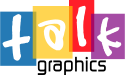




 Reply With Quote
Reply With Quote





Bookmarks