
Hi Cramer! Sorry to take so long in answering, I have been out of town. I typed this once and lost it...lol...so here's hoping this one takes!
There are 3 methods you can use to change the color of a pixel or group of pixels. I'll give my favorite first....
Using the magic wand select the pixel you want to change....go to Selections...choose Modify...and then choose Select Similar. All the same color pixels will be chosen. Fill your paint bucket with the color or texture you desire and click in one area....Presto! all the selected pixels will change their colors.
#2..... A more tedious way to do it would be to use the magic wand to select each section of pixels. You can add sections to the selection by holding the Shift key while clicking with the wand.
#3.....Use the Color Replacer tool...the one that looks like a red and blue arrow. Using the color picker...select the color you wish to replace, and position it as the background color...then choose the color or texture you wish to use and place it as the foreground color. Click on the Replacer tool and paint the new color over the old. It only changes the color you have chosen and will not affect any other colors.
You can set the color replacer brush to as large as you want...it makes for a quick job.
I hope that is all clearer than mud...if not...feel free to ask for clarification!
Happy Holidays!
SandDancr Studios
The sandcastles of our lives are nothing when compared to the tides of our destinies.
[This message was edited by SandDancr on December 10, 2000 at 08:48 PM.]
Joelle
The sandcastles of our lives are nothing when compared to the tides of our destinies.
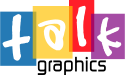




Bookmarks