Okay, as far as the tracings go, for every project I volunteer to create a template into which:
1. You type a single character and align its baseline to the bottom of the page. Yep, that means characters with descenders such as "g" and "y" lowercase will have their descenders dangling beneath the printable page.
2. Convert the character to editable paths, drag a guide onto the page to active a Guides layer, and then put the converted character on the Guides layer, then lock it. If anyone disagrees with this procedure, please let me hear it, okay?
3. You then do your tracing, and before posting your work, you probably delete the Guides layer and its contents.
Sorry to say it's not as simple as this, though. There are rules about the outline, and if anyone has Adobe's Type 1 PostScript Specifications reference book, the rules haven't changed in 20 years. An outline:
• Need to have a "succinct" number of nodes, not a "verbose" amount (of control points). Points that serve no real purpose along the outline add to the saved file size of the font, and actually at large point sizes, make the character look "bumpier" then necessary. Don't skimp on the number of control points you use, but don't overdo it, either.
•Curve segments should have a smooth control point no less often than every 45 degrees or so. Don't create a curve whose control handles go off to Mars, in other words.
• Severe points on characters are a no-no. This botches up printing and if you extrude such a character, you'll get a point that extends way father than you want it to. Snub off extreme point along the outline; you could create a rectangle and subtract it from the very point along the curve to blunt it.
•Paths cannot/should not self-intersect. If you need to remove an area, you do it the hard way with two shapes, not one shape whose path crosses itself.
That's about it. If you like, I'll post visual examples of the do s and do nots.
Thanks!
Gary
edited by angelize: I have attached the Glyph Guide from the other thread
glyph guide.xar
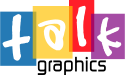




 Reply With Quote
Reply With Quote


Bookmarks