Solution
If you encounter this specific problem (the "Unable to find the filter to import that file with." error when trying to export, preview or publish your website) it would be very helpful if you could help us to try to track down the problem. Rather than just running the program as administrator, please perform the following steps:
1. Quit Web Designer if running.
2. Run the DebugView program. This can be run directly from the link at
http://social.technet.microsoft.com/...rnals.com&ac=8
3. Run Web Designer.
4. Click the export and preview button.
5. Quit Web Designer again.
6. In DebugView select Save As from the File menu and save the output to somewhere you can find it (it should default to the standard Documents folder).
7. Download
TestFilters.zip. Save the zip file locally prior to extracting the contents. Upon completion, enable debugview and then run TestFilters.exe prior to generating a new log file
8. Go to http:\\support.xara.com and submit a ticket, either uploading the file you saved or copying and pasting the contents into the report itself. Please mention the error you are getting and what the log file is (e.g. log file for export website failure / log for dll errors when starting the program).
The log file from TestFilters.zip will help us to track down and fix the problem in any future updates.
If you prefer not to send the log files then you can try the run as administrator workaround by right clicking on the desktop shorcut and selecting 'run as administrator' which will resolve the problem.
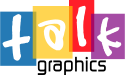





Bookmarks