How to force Xara thumbnails in Windows Vista / 7 64bit.
1. Open one of your own folders which contains several (or many) .xar files
2. Make sure the folder uses 'Large icons' view mode. Leave folder open.
3. Open one of the .xar files in Xtreme
4. Select File >> Save As
5. Ensure that the 'Save As' dialog uses 'Large icons' view mode. If it works for you as it does for me, you will see thumbnails for all the other .xar files in that folder window view. (Note: If you have lots of .xar file in the folder you won't see them all in the 'Save As' dialog window, here you will need to drag the vertical scroll bar down little by little to force Windows to read each file and display the thumbnail view)
6. Close the 'Save As' dialog (without actually saving any file.)
7. Go back to the (still) open folder in step 1. and press F5 (refresh). Thumbnails should appear.
*If some do and some don't, hold Ctrl and roll your mouse wheel to run through the icon sizes, this will force a redraw of each icon and thumbnail size and ought to bring all thumbnail views online.
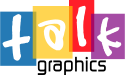






Bookmarks