There is an easy way to feather, and with Photoshop it's often easier to do if you sort of do it backwards. (It seems backwards to me, anyway.)
Take your photo, and select an area so that you have a equal border all around the photo. See below.
Click Select/Inverse. This selects everything BUT the photo area where the girls are pictured. We have allowed enough room for the feathering.
Click Select/Feather, and choose 5 or so for a value.
Choose the surrounding color you want, and make sure it is the foreground color. (Those two squares over on the left, below the tools, are the foreground and background colors. The one in front is the foreground color.)
Use this shortcut to fill the surrounding color with the color you just picked: Alt+Delete. This fills the selected area with the foreground color.
It should be feathered when you fill it.
Try picking any color for your foreground color, and use Alt+Delete to fill with, and you can easily try out different colors, and all of them will be feathered.
I actually think an oval shape would look better with this photo, but there isn't much room to use that shape, without feathering into the girl's hair.
You can do a gradient fill with the same technique, and use the gradient tool instead of filling with Alt+Delete. The gradient will also be feathered.
Making an extra layer for the surrounding color is a good idea, and then you can move it and play with it until it's just right.
http://www.eyesitewebdesign.com/girls3.jpg http://www.eyesitewebdesign.com/girls2.jpg
http://www.eyesitewebdesign.com/girls4.jpg
Dale
[This message was edited by Dale Landry on March 10, 2002 at 21:50.]
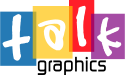




Bookmarks