
Painter 6
Ok, the following is a record (as best as I recall) of how I made the brush. The point here is to share what I did wrong and right so your own explorations may be a bit more informed.
I knew from reading the friendly manual (RTFM) that i wanted to do a captured dab. I will refer to instructions in the painter 6 manual. These instructions on capturing brush dabs start on p 266.
So I went to Xara and made my desired shape (a fan) and added a conical gradient of black and white (actually, you could make that shape in just about any vector program.) From Xara, I selected my fan exported a tiff (.tif) file. (I'll explain later how i could have improved even on this step)
The cool tip to take from here is use shades of grey to define what you wish to be partially transparent areas of the brush. Any opaque parts of your brush will be in black.
Then I went to Painter 6 and opened my .tif file. It's dimensions were not perfectly square, and the manual mentioned the instructions for making a square selection. (Actually, I think they mentioned the square dimensions for a reason, my first attempt at the brush looked funnier than the current one.) So I went to Canvas --> Canvas size added 100 pixels to the top and the bottom to give the future brush a more square shape.
Well, I still didn't follow their instructions which were, choose the rectangular selection tool. Hold down the Shift key and drag across your brush shape to create a square selection. . . . what busy work! I thought, and so I just went to the selection menu and said select all . . . since the dimensions of my tif were kind of square.
And a note about expanding the size of your canvas, if you, like me, tend to switch canvas colors you may want to be sure to have your canvas color that you create new documents with be the same color you have as the background for your future brush . . .in this case, I needed white to make the dimensions of my document kinda square.
http://www.nol.net/~athena/paintutor...ut3/fanbr1.jpg
I imagine truly square dimensions add that extra polish [img]/infopop/emoticons/icon_biggrin.gif[/img]
and technically, when building captured dab based brushes, the manual instructs us to draw the brush shape in black on a white background but I'm sure you could be a bit rebellious and draw a white image on a black background. .. just realize that where you paint black or shades of black is where your captured dab will lay down color. [img]/infopop/emoticons/icon_biggrin.gif[/img]
The next rule i broke . .... was the suggestion to keep the size of the brush close to the size i was going to use it at . .my .tif was huge relative to my expected size but I just wanted to get this test rolling so I didn't mess with the size.
You see, the manual says,
<BLOCKQUOTE><font size="-1">quote:</font><HR>
to prevent too much aliasing, create a shape with soft (greyscale) edges and draw it close to the size you'll use
<HR></BLOCKQUOTE>
Aliasing? yes in non geekspeak . . . . aliasing = jaggies, so to prevent aliasing is to prevent the jaggies from showing up in your brush . . . . (also why some programs like Xara are renowned for their anti-aliasing skills).
now on to step 3 in the manual. . .. .well that is where i have to say ... please be very careful! (i'll tell you correct order of operations after i tell you what went wrong for me)
It said to choose the brush category where I wanted to save the variant for the captured dab brush. When i made this brush, i ended up choosing the pens category. . . but in recreating the brush making experiment, I chose variable round brush
at this point my first suggestion is . . . Never save new settings over the default variant. When i followed their instructions, i ended up re-creating the dab that the variable round brush comes with as default . . .(in short, my variable round brush now looked like my fan. . .when my intent had been to make a different brush not write over the variable round brush)
How did I fix this mistake? Luckily, i had never messed with the default variant so i was able to recover from this boo-boo by restoring my default variant.
http://www.nol.net/~athena/paintutor...ut3/fanbr2.jpg
. . .If you make the same mistake i did . . that is the only recourse I know of.. (absent doing something truly radical like re-installing. . . maybe Jinny has a better suggestion [img]/infopop/emoticons/icon_wink.gif[/img] on correcting a mistake of that magnitude)
<DL>
<DT>Now Athena's suggested order of operations when creating a dab based brush: </dt>
<DD>(i'm not re-inventing the wheel here . . . it's all in the manual but this is a matter of which part of the chapter on customizing brushes you read. .. and what order you should follow the instructions. . . . I followed a linear path and that was the wrong way for me [img]/infopop/emoticons/icon_biggrin.gif[/img] )
- <LI>open or create your black and white image that is going to be the future brush. Follow instructions on p 266 of the painter 6 manual. Of those instructions, follow steps one and two. Here's my synopsis of the two steps:
- <LI>make b/w image that is to become future brush
<LI>make square selection of image that is to become future brush
<LI>While you have your future image for brush selected, skip to page 267 of painter manual the section is titled To Create a New Brush Category doing this now, serves two purposes
<ul>
<LI>a) it creates a brush category you will later fill with your newly fashioned brush
<LI>b) it creates the brush icon you will see in your toolbox when you go to select brushes
go ahead and follow steps 1-4 here on page 267.
(see my synopsis or these steps below)
if you've been following the path I took, then all you need to do is
- <LI>goto Brushes palette, brushes menu -->New Brush
<LI>Name your brush and click ok
<LI>
http://www.nol.net/~athena/paintutor...ut3/fanbr3.jpg
At step 4, p 267,
I named my new brush category TAH Fanbrush 1 of course you can name it anything you like (hopefully you'll be adding more brushes to your category [img]/infopop/emoticons/icon_smile.gif[/img] )
<LI>Now go back to page 266 of the painter manual. And pick up where we left off. Start with step 3 which is to choose a brush category. What do you know? We just made a new brush category in Athena's previously suggested step [img]/infopop/emoticons/icon_biggrin.gif[/img] I love it when a plan comes together
<LI>Now hopefully you still have your future paintbrush selection selected and now goto Brushes Palette. click Brush ---> Capture brush
<LI>
http://www.nol.net/~athena/paintutor...ut3/fanbr4.jpg [/list]
</dd>
</dl>
Now comes a point where you should stretch, take a break get some water or cocoa. .. etc [img]/infopop/emoticons/icon_biggrin.gif[/img] because you get to twiddle with the settings of your brush. Which by its very nature will take a hefty slice of your time. But it is fun [img]/infopop/emoticons/icon_smile.gif[/img]
Also note that it is important whether you are using the mouse or the stylus to lay down color. Because depending on your settings on the mouse control panel, or the expression controll panel where you adjust the pressure, you may or may not get any color placed on the canvas.
The first brush I posted here, started with the scratchboard pen as its template. The brush I just made in this recreation, started as a variable round brush .. . even the template you start with can impact how the brush turns out (or so i suspect).
<DL>
<DT>here are snapshots of my brush settings for the pinetree brush </dt>
<dd>http://www.nol.net/~athena/paintutor...t3/fanbr11.jpg
In this one the general control panel affected how the mouse reacted (as distinct from the way the stylus reacted)</dd>
<dd>http://www.nol.net/~athena/paintutor...t3/fanbr13.jpg </dd>
<dd>http://www.nol.net/~athena/paintutor...t3/fanbr14.jpg
Take note of this expression control panel. I adjusted inverted the effect of pressure on the size and the opacity. I did this to make painting with this brush easier on my hand. So the lightest pressure leaves the largest dab and the heaviest pressure leaves the smallest dab. </dd>
<dd>http://www.nol.net/~athena/paintutor...t3/fanbr15.jpg </dd>
and as a coup de grace, you can take the next step
http://www.nol.net/~athena/paintutor...wbrush1018.gif
and goto Brushes---> Brush Mover and click on new
http://www.nol.net/~athena/paintutor...t3/fanbr20.jpg
To make a new .BRS file. so you can share your discoveries with all your Painter friends [img]/infopop/emoticons/icon_wink.gif[/img]
to use some one else's .brs file, you should click here
http://www.nol.net/~athena/paintutor...wbrush1017.gif
and then click here at load library
http://www.nol.net/~athena/paintutor...t3/fanbr19.jpg
Good luck!
Athena
[img]/infopop/emoticons/icon_smile.gif[/img]
[This message was edited by T. Athena Hatton on May 14, 2001 at 20:30.]
Athena
Our thoughts are bounded by words. The quality of those thoughts is largely determined by the words that compose them.
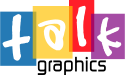




Bookmarks